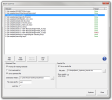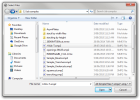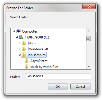Batch Optimise
Note: This feature is available to Supervisor and Engineer access levels only.
The Batch Optimise window makes it possible to optimise several files without having to load them separately. The files are then saved in their optimised state (for more details, see Save a file, step 4).
To open the Batch Optimise window, select Batch Optimise... from the Tools drop-down menu in the Simple menu bar.
To run a batch optimisation, do the following:
- Make your file selection.
- Define the output options.
- Click
 .
.
Note: All the selected files are processed regardless of whether they are locked or not. All the members present in the selected files are processed regardless of whether they are tagged as cut or not.
 File selection
File selection
To add files to the selection, do the following:
- Click
 .
. -
The following window pops up:
Browse for the file(s) you wish to add.
Note: you can select several files by pressing and holding down either the ⇧ key for consecutive files or the Control key for non-consecutive files.
- Select the file(s) and click
 .
.
To add an entire folder to the selection, do the following:
- Click
 .
. -
The following window pops up:
Browse for the folder you wish to add.
- Select the folder and click
 .
.
To remove files from the selection, select the file(s) you wish to delete and click  .
.
Note: you can select several files by pressing and holding down either the ⇧ key for consecutive files or the Control key for non-consecutive files.
To empty the selection, click  .
.
 Output options
Output options
The following output options are available:
-
Optimised Files
-
Prompt for missing materials: displays the Add Materials window if a file requires missing materials.
Note: To apply the same rule to every file in the batch, check Do this action for all files in the Add Materials window and click either of the following:
 The members requiring missing materials will not be optimised.
The members requiring missing materials will not be optimised. The missing materials will be added as new materials in the materials database.
The missing materials will be added as new materials in the materials database. - Print materials list: sends the materials list of every optimised file for printing.
- Save optimised file: saves the optimised files according to the options defined below.
-
Destination folder: specifies the destination path for the optimised files.
Note: The optimised files are saved as Simple files version 2 (*.smp2).
You can either type in the destination path directly into the field or click to browse for the destination folder.
to browse for the destination folder. - File name prefix: specifies the character string to be added before the name of every optimised file.
- Locked: The file and the embedded optimisation will be locked. It will never be possible to modify the file or run an optimisation again, except through the Batch Optimise feature.
-
-
- Enabled: creates a spreadsheet with the results of the batch optimisation.
-
File path: specifies the destination path and name of the results file.
Note: The results file must be saved as a spreadsheet (*.xls).
You can either type in the destination path and file name directly into the field or click to open the Save As window.
to open the Save As window. - Show results when done: opens the results file once the batch optimisation is complete.
 Results file
Results file
The results of the batch optimisation are summarised in a spreadsheet that consists of the following columns from left to right:
- File: path of the file the row of data relates to
- # Timber Lengths: number of timbers required
- # Members: number of members optimised
- # Stacked Members: number of members optimised in a stack formation
- % Stacked Members: percentage of members optimised in a stack formation out of the total number of members optimised
- Total Material Length: total length of material required
- Total Usable Length: total length of material used for members and offcuts
- Total Member Length: total length of the members optimised
- Total Offcut Length: total length of the offcuts produced
- Total Waste: total length of waste (reusable or not)
- Total Waste To Bin: total length of non-reusable waste
- % Waste To Bin: percentage of non-reusable waste out of the total length of material required
- Total Reusable Waste: total length of reusable waste
- % Reusable Waste: percentage of reusable waste out of the total length of material required
- Material Cost: total cost of the materials required
-
All Members Optimised: indication whether all the members of the file were optimised or not
Note: the orange-highlighted lines identify the files that could not be optimised completely.